User Creator Node
The User Creator node creates a new user in the portal.
Note | Only Tenant Admin and Integration users have the permission to create users
Toolbox location: Custom Nodes >
Example
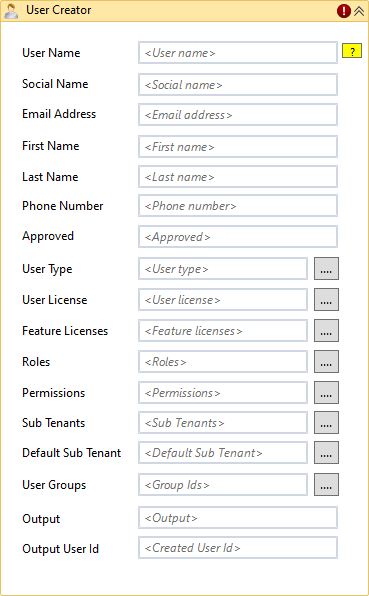
General
You can set all the properties directly in the node, or in the Properties grid. There is some limited help available on the Node Helper button  at the top of the node surface.
at the top of the node surface.
Some fields have a button  beside the field that when clicked will open a popup, allowing the user to select from values relevant to the field. Values selected in the popup will be populated in the field once saved in the popup.
beside the field that when clicked will open a popup, allowing the user to select from values relevant to the field. Values selected in the popup will be populated in the field once saved in the popup.
All the fields, with the exception of the User Groups field, in the User Creator node map directly to those in the User Edit and Create User forms accessible from the portal Administration > Users menu. See Managing Users.
Mandatory fields
User Name, Social Name, Email Address, User Type, User License, Sub Tenants, Default Sub Tenant.
Boolean fields
Type True or False into these fields.
User Type
- User Type 2: Tenant Administrator.
- User Type 3: User.
User License
When User Type is 2 (Tenant Administrator), the User License must be 1 (Portal).
When User Type is 3 (User), the User License options are:
- 1: Portal.
- 2: Mobile
Note | The Mobile User Licence will only appear if MRI Evolution Go has been bought by the client and included in the Tenant's licence assignment
- 3: Integration.
- 4: Web.
Feature Licenses
This field is a string comprising comma-separated values representing each feature; for example, "3,4,7,8".
Note | The Feature Licences list will only contain licences that are included in the Tenant's licence assignment
For User License 1 (Portal).
The options are assigned as follows:
1: Reports.
2: Documents.
3: Mapping.
4: GeoNotification.
5: Web App Designer.
6: Data Objects.
7: Workflow.
8: Mobile.
27: GDPR.
For User License 2 (Mobile).
The options are assigned as follows:
18: GPS.
19: Document Store.
20: GeoNotification.
Note | You can set the string to "All" to select all the feature licenses allowed for the selected User License.
Roles
The roles you specify must be existing roles in the portal.
The Roles field is a string comprising comma-separated values representing each Role Id; for example, "389,466".
Note | You can set the string to "All" to select all the available roles.
To discover a role's Role Id:
- In the portal, select Administration > Roles.
- Select the role in the Roles grid and click Details.
- Examine the web browser URL; the Role Id is the number following "/Details/".
The example below shows a Role Id of 457.
https://dsportal.fsidev.co.uk/richard/Role/Details/457
Permissions
This field is a string comprising one or more comma-separated values that are the Permission IDs to be assigned to the user.
You can set the string to "All" to select all the permissions available.
Note | The Permissions list will only contain values related to the licences included in the Tenant's licence assignment.
Sub Tenants
The sub tenants you specify for the user must be existing sub tenants in the portal.
The Sub Tenants field is an Int64 array comprising one or more Sub Tenant Ids; for example, {659,565}.
To discover a Sub Tenant Id:
- In the portal, select Administration > Sub tenants.
- Select the sub tenant in the Sub Tenants grid and click Details.
- Examine the web browser URL; the Sub Tenant Id is the number following "/Details/".
The example below shows a Role Id of 565.
https://dsportal.fsidev.co.uk/richard/SubTenant/Details/565
Default Sub Tenant
The default sub tenant you specify for the user must be an existing sub tenant in the portal that has been assigned to the user.
The Default Sub Tenant field is an Int64 type comprising one Sub Tenant Id; for example, 659.
User Groups
The User Groups field is a string comprising comma-separated values representing each User Group Id; for example, "110039,110066".
Output
The Output field should be assigned to a string variable. You can pass this back to your application to show the result of the user creation. Some common messages are shown below.
User created successfully.
User name already exists.
Default sub tenant id not matched. The sub tenant must exist in the portal.
Input string was not in a correct format. This could be caused by typing something non-numeric into a string that is expecting numbers only, for example the Roles field..
Output User Id
The Output User Id field will return the ID of the newly created user, unless the user creation has failed for some reason, in which case it will return empty.